My Requisition Lists
Using a requisition list saves time when purchasing frequently-ordered products.
Using a requisition list saves time when purchasing frequently-ordered products because items are added to the shopping cart directly from the list. You can maintain multiple lists that focus on products from different vendors, buyers, teams, campaigns, or anything else that streamlines your workflow. It is available for logged-in users only.
Requisition list functionality is similar to wish lists, with the following differences:
- A requisition list is not cleared after sending items to the shopping cart. It can be used multiple times.
- The user interface for requisition lists uses a compact view in order to display a large number of items.
Create a requisition list
You can create a requisition list from your account:
- Click your username on the top right menu and select My Account.
- In the sidebar of your account, choose My Requisition Lists.
- On the Requisition Lists page, click Create New Requisition List
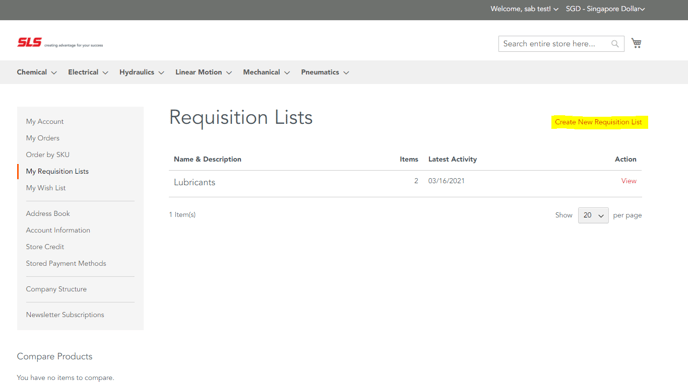
- Enter the Requisition List Name and Description.
- When complete, click Save.
Add products to a requisition list
Products can be added to a requisition list from your shopping cart, and from existing orders.
Method 1: From an existing order
-
In the sidebar of your account dashboard, choose My Orders.
-
At the top of the order, click Add to Requisition List and do one of the following:
- Choose an existing requisition list.
- Create a new requisition list.
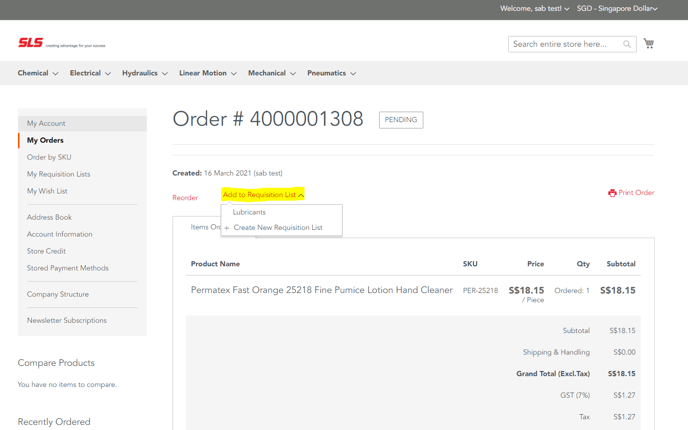
Method 2: From the cart
-
Under the item, click the Add to Requisition List menu and do one of the following:
- Choose an existing requisition list.
- Create a new requisition list.
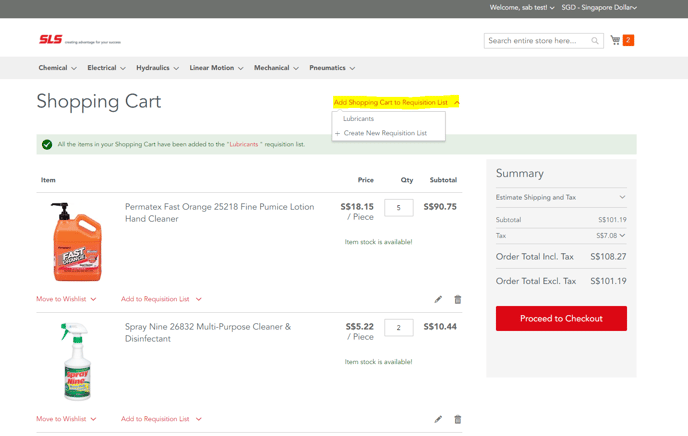
View the updated requisition list
Log in to your account and use either of the following methods to view any of your requisition lists.
Method 1: From your account
-
In the sidebar of your account dashboard, choose My Requisition Lists.
-
In the list of requisition lists, click View in the Actions column.
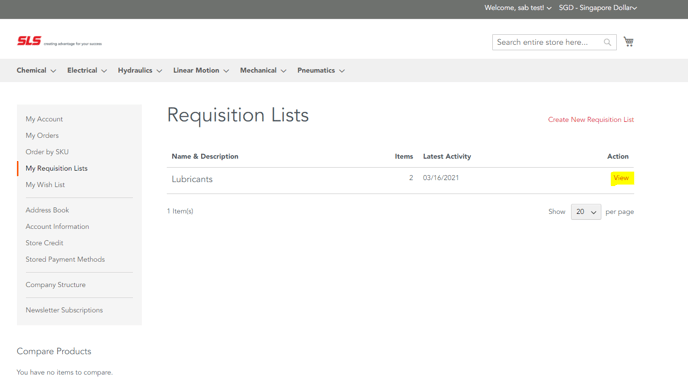
Method 2: From the storefront
-
In the quick links bar at the top of the page, click your user name.
-
On the menu, choose My Requisition Lists.
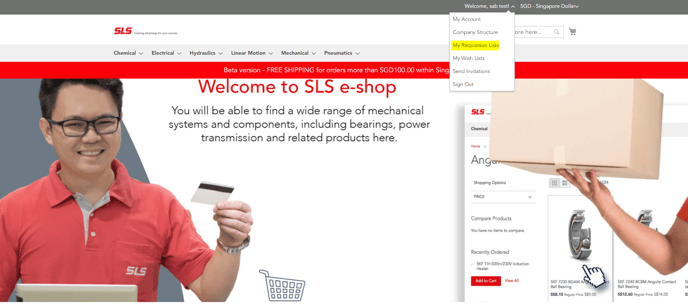
If you have any related questions, please reach out to use by sending an email or talk to us on live chat for prompt assistance.