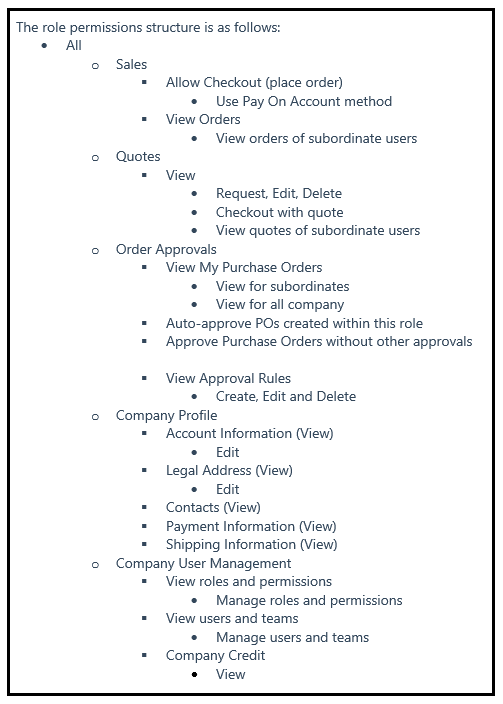Roles for company users set up with various levels of permission to access sales information and resources.
By default, the Company Administrator is a super user with full permissions.
The system has one predefined Default User role, which you can use “as is” or modify to suit your needs. You can create as many roles as necessary to match your company structure.
-
Default User — The default user has full access to activities related to sales and quotes, and view-only access to company profile and credit information.
- Buyer — A senior buyer might have access to all Sales and Quotes resources, and view-only permissions to the Company Profile, User and Teams, Payment Information, and Company Credit.
Manage Roles & Permissions
To manage roles and permissions in your Company account, follow the steps below:
- Login your account and go to My Account in the top menu bar.
- Select Roles and Permissions in the left panel.
- In your Roles and Permissions page, click Add New Role.
- Enter a descriptive Role Name.
- Select the All checkbox. Then, clear the checkbox of each resource or activity that users assigned to the role do not have permission to access.
- Click Save Role.
- Similar to adding a new role, you can also duplicate, edit & delete the role under the action column.
Role Permissions